Best Password Manager
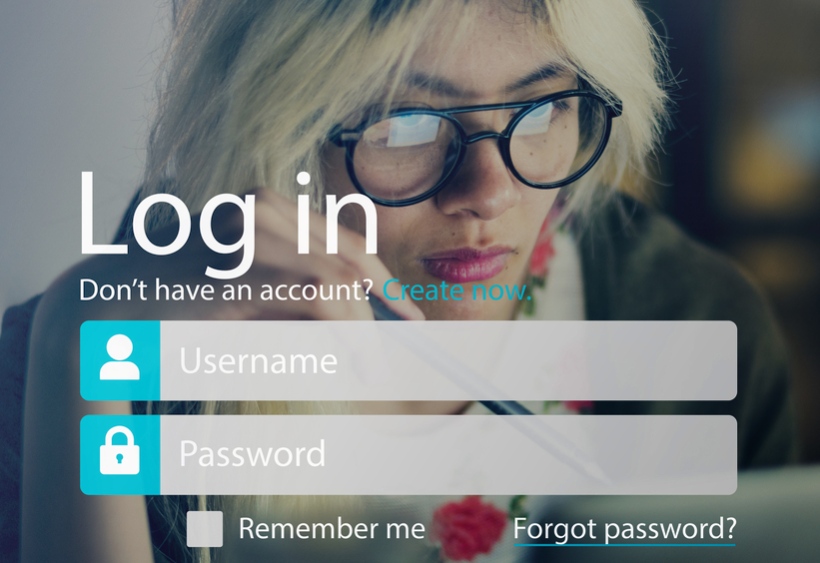
A bad password is a vulnerability we create for ourselves. Even though everyone knows about the importance of a reliable combination, a lot of users still have qwerty-like passwords. And those who invest a bit into creating a more complex sequence of numbers and letters, tend to use one password for multiple accounts. This approach is better than using simple passwords, but it still puts your sensitive data at risk. If hackers find out the combination you’re using, they will get access to several services.
The best solution is to use a different complex password for every account. But it’s impossible to remember them all, and keeping them written down on the piece of paper is inconvenient and even dangerous. That’s why we need password managers. We will help you to choose the one that will fit your needs by providing you with reviews and valuable tips.
What is a Password Manager?
A password manager is a program that memorizes and encrypts all your passwords to keep them safe yet easily accessible for you. This tool will bring your security to the next level since you will be able to use complicated combinations while the manager will memorize them for you. Thus, you won’t have to choose between a safe password and the possibility to keep it in your mind. Moreover, the manager would even offer you reliable combinations of randomly generated sequences of numbers and letters. So the only password you will have to remember is the one that gives you access to the tool - and that’s rather easy to do.
Most of you would think, “And what about the built-in password manager my browser has?” Correct, many browsers such as Chrome and Opera offer the tool that will memorize your passwords. But consider that this feature is not the main focus of developers that work on the browser. It might be vulnerable to hacker attacks, or some vulnerabilities in the browser itself might compromise the safety of your accounts. That’s why security specialists advise having a dedicated password manager that is more reliable and safe than built-in browser tools.
Password Manager Comparison
Dashlane
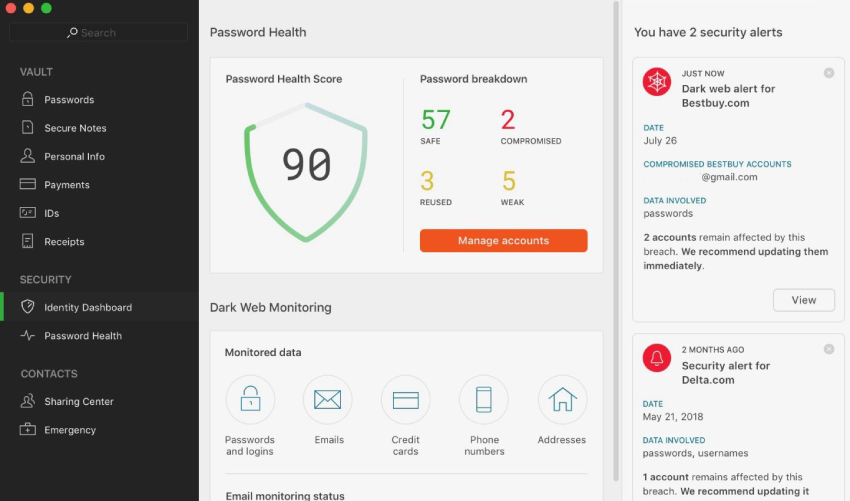
This password manager offers a very wide list of features. Even it’s free version is a very decent tool that will be sufficient for one device. It will keep the login details for the maximum of 50 accounts, which we agree isn’t a lot. But let’s remember it’s a free version, so the capability is rather appealing. Moreover, Dashlane has a two-factor authentication, even for free users. Therefore, if you don’t have too many accounts anyway, you can save some money.
The paid version features the unlimited repository for all your passwords that is synced between all connected devices. The storage is encrypted and offers impeccable protection for your passwords. Also, Dashlane will generate reliable combinations for you to ensure that the password is strong enough.
The manager also automatically fills in forms and payment details, which is very convenient. Additionally, there is a Dark Web monitoring tool that will send you useful alerts. You would receive the information about data breaches and threats if your passwords got involved in the incident.
The cherry on top is a built-in VPN that will help you gain additional protection when you’re connected to public networks. It might not be the fastest VPN you could use, but it comes with the password manager, so it’s handy anyway.
Moreover, Premium users receive priority support and can access their accounts remotely. So even though it is one of the most expensive password managers, all the features definitely justify the price. Especially the Dark Web monitoring - it’s important to know when your data is compromised.
Dashlane offers browser plug-ins for Chrome, Firefox, and Edge. If you want a standalone app, you can get one as well. However, there are only versions for Windows and macOS - Linux users are left without Dashlane. Also, this password manager is available for iOS and Android devices. The first year of Dashlane Premium use will cost you $39.99.
LastPass
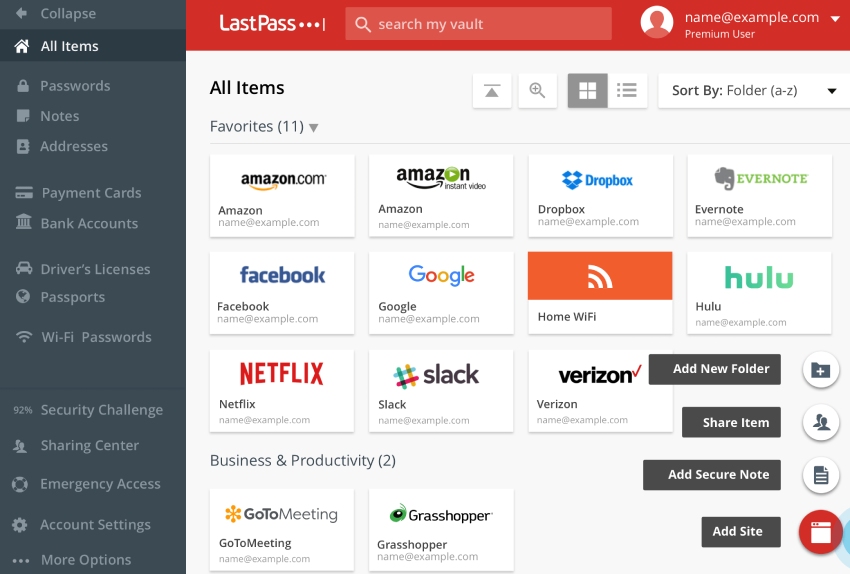
If you’re looking for the most feature-wealthy password provider, you should consider LastPass. It’s very intuitive and simple, yet this tool offers a lot of functions both for free and premium users. You can store not only passwords here, but credit card information, addresses, various notes, and other data.
Also, LastPass is very secure, so you won’t have to worry about the safety of your sensitive information. Its repository is enhanced by bank-grade encryption and salted hashes. And if you need to share the passwords or other data with someone else, you can do it using this app. It’s very convenient and extremely safe. Multi-factor authentication adds up to the security of this password manager, making it impossible for anyone besides you to get access to your repository. There are several options for two-factor authentication so that you can choose the one you like more.
The free version is quite packed with features - users have almost each feature premium clients get access to. But users with paid accounts get to enjoy a very convenient function - the ability to use LastPass to log into mobile apps on portable devices. It is a rather rare feature, and very few password managers offer it. Using this tool, you will be able to protect your social media and email accounts from unauthorized access if you get your device stolen or lost.
The only disadvantage of this password manager is that users noticed servers of LastPass going down sometimes. The downtimes happen rarely, and they don’t last long. Still, it’s a drawback.
LastPass is available as an extension for Internet Explorer, Edge, Chrome, Firefox, Safari, and Opera. macOS users can get a standalone app, but Linux and Windows users don’t have such an opportunity. If you want to use this password manager on your mobile device, the apps for Android and iOS are available. You can search for it in the App Store or Google Play, or you can enter your email address on the LastPass website, and they will send you a link. The price is $3 per month or $36 per year.
1password
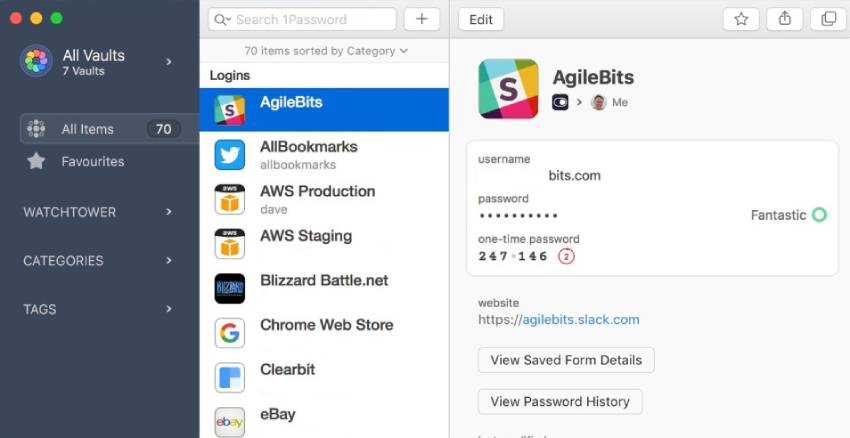
This password manager was initially created for Apple users, and just recently, the brand rolled out somewhat decent versions for Windows and Android users. The equivalents are still not as good as macOS and iOS apps, but let be thankful for merely having the choice. Also, there is a version for Chrome OS.
1password doesn’t have a free plan, unfortunately. Customers can only get a free trial for 30 days to see if the software fits their needs. So you will get unlimited storage for passwords, license keys, and other similar data, 1 GB repository for documents, and access to the support team that is available around-the-clock. You will be able to use all the functions of 1password for one month for free, and then if you don’t terminate the subscription, you will be charged the fee automatically.
The starring feature of 1password is Travel Mode. This function allows you to wipe all the sensitive information from your devices when you’re traveling. Once you’re back home, you can restore this data with one click - it’s not going away. None of your deleted information evaporates instantly. It remains backed up for you to restore it easily when needed.
This password manager keeps the user’s data safe thanks to the AES-256 bit military-grade encryption and several other safety measures. Also, you log into your 1password account using two-factor authentication that prevents someone from getting their hands on your sensitive information. The software doesn’t just keep passwords intact, but also efficiently fills in forms.
In general, it is a decent password manager that, however, doesn’t beat our previous players. While the software works properly, the interface feels outdated and not intuitive. So if you’re ok with unappealing looks, you will probably be satisfied with this app.
You can get 1password for macOS, Windows, Linux, and Chrome OS. The plugins are available for Chrome, Internet Explorer, Edge, Safari, and Firefox. Also, there are apps for Android and iOS devices. So all platforms and devices are covered.
Single license cost is $2.99, also you can purchase a family plan (up to 5 accounts) at $4.99 per month. Team and Business plans are available too at $3.99 and $7.99, respectively.
Keepass
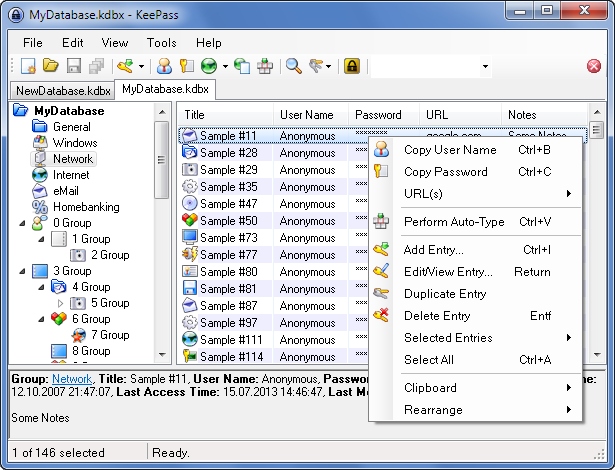
It’s virtually impossible to find good software that is also free, but we have managed to succeed here. KeePass is completely free, open-source, and simple software that will keep your passwords safe. It doesn’t have an appealing design and convenience of paid tools, but it’s free and does its job. KeePass provides customers with reliable protection for the user data, allows to have several users per account, and offers plugins that can expand the list of functions.
Also, this app can create random complex combinations for secure passwords, and even generate logins so that you don’t have to waste your time on trying to find an available login name. Additionally, KeePass will tell you if the password you’re creating is too weak.
If you want, you can use a portable version you can run from a thumb drive. This app can work with types of files and offers many options that allow you to tweak and customize the software. And the fact that it’s open-source means that any technician can scan the code for vulnerabilities and help developers improve this password manager. Moreover, if you’re a specialist, you can integrate this tool with another system.
KeePass doesn’t offer synchronization between devices - you can keep your passwords only locally. It’s fine if you use, for example, your computer most of the time. But those who constantly switch between devices will find the lack of synchronization fairly inconvenient. However, it would’ve been audacious to expect device syncing from a free password manager.
You can use KeePass as an extension for Chrome, Firefox, Internet Explorer, Safari, Edge, and Opera. Only Windows users can get this password manager as a standalone tool. Also, there are apps for iOS and Android. However, the Android version and Opera extension are not official, so they might not work as well as official ones.
Keeper

If you’re looking for a premium solution, Keeper might be just the right option for you. It doesn’t offer a free version. You can only use a 30-day trial, which is enough to see if the software fits you.
It is a password manager that is intuitive and packed with features, which will take care of all your sensitive data. It will remember and save your passwords, payment details, and other data. Also, Keeper allows users to use the program as an encrypted and reliable vault for photos, videos, and other files that require extra protection. It’s easy to organize all the information in this app and maintain it in order. Additionally, every record has a history of versions for you to restore the older version if needed.
To protect the data, Keeper uses secure encryption and offers two-factor authentication to keep the storage safe. You can choose between different multi-factor authentication methods to use the one that is convenient for you. Also, you can add up to 5 contacts that will get access to the password manager if something happens, and you won’t be able to enter your storage.
Moreover, Keeper will tell you if the password you’re creating is too weak or was used somewhere else. If you want, it will generate a reliable combination for you. Also, this password manager will inform you about data breaches if your data is involved there.
If you get a family subscription, you will have even more features. For example, everyone will be able to share files and data. And there is an encrypted messenger that can be an alternative for other messaging tools in your family.
The paid version allows synchronizing passwords between an unlimited number of devices. You can use Keeper as an extension for all the major browsers: Opera, Chrome, Firefox, Safari, Edge, and Internet Explorer. The standalone desktop program is available for Windows, macOS, and Linux users. And Keeper is also compatible with Android and iOS devices.
A personal plan will cost you $2.4 per month; the Family plan is available at $4.99.
Bitwarden
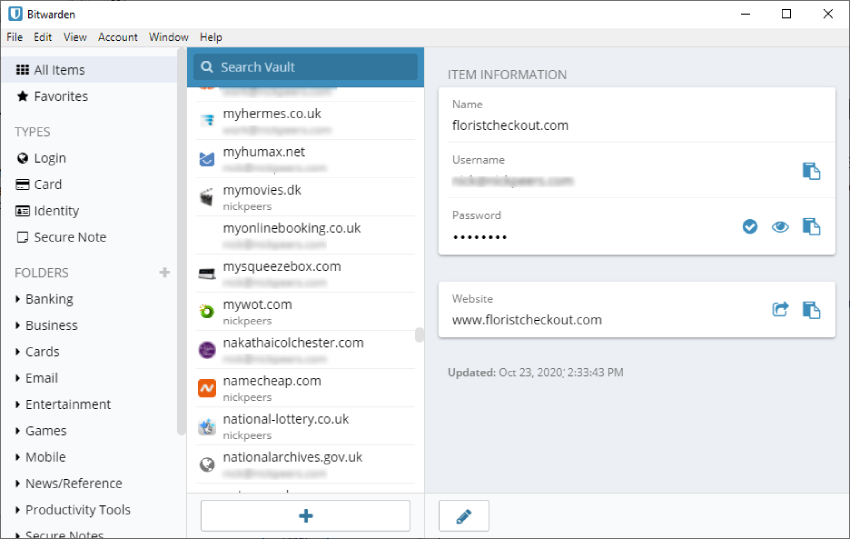
Here is another free and open-source password storage that is also good-looking and user-friendly. However, it is free only for personal use - up to two users can share the account. But the vault for passwords and other items is unlimited. If you want to share the storage with more users, you can get a family account that is worth only $1 per month and accommodates 5 people. Choosing this plan, you will also get reports about the health of your vault and an additional 1GB of storage for other files. You can host the family version on-premise if you want.
Businesses also get dedicated plans that are a bit more advanced with the logs of events, API access, priority tech support, and other features companies need. The corporate plans are also very cheap - $5 per month or $3 per user monthly, depending on the option you choose. All paid plans, including the family one, feature a free trial that allows you to test the password manager to decide.
Bitwarden features a semi-automatic fill-in that will let you choose the credentials you want to use for the website. You won’t have to go through all the library - the manager will fetch you only the results suitable for the domain you’re currently at. So it’s easy to switch between accounts on one website. Also, you can set up the program so that it will simply fill in forms automatically.
Of course, Bitwarden offers encrypted storage to protect your data. Also, there is two-factor authentication for more safety. So you can be sure no one lays their hands on your passwords and other sensitive information.
Just like most open-source software, Bitwarden supports all platforms. You can get this password manager for Windows, macOS, or Linux. Also, Android and iOS devices are covered. If you want to use this tool as an extension - no problem. It supports Chrome, Firefox, Edge, Safari, Brave, and Vivaldi. So only Opera users are left out.
How to Choose the Right Password Manager
Many users think that they don’t need any password management tool, and they’re wrong, unfortunately. Because the correct approach looks like this - you create a strong, varied combination of different symbols and letters, and this combination is different for every account you have. Will you be able to remember all those complex passwords and link them to a specific website in your memory?
That’s why everyone needs password managers. Then you won’t have to struggle to remember all those complicated sequences. Moreover, the application will offer you a random combination that can make a strong password. Then all you need to do is to save the new login details. And once you visit the website where you already have an account, the password manager will provide you with the correct login credentials.
Some apps allow you to keep not only passwords but other data such as credit card details and notes as well. And advanced tools will even help you keep your mobile apps protected by allowing you to authorize using the password manager. Thus, your accounts remain safe even if you lose your mobile device.
But the problem is that almost every password manager looks just like the next one, so it might be complicated for you to determine which one to pick. These tips will help you to understand what program will be perfect for your needs.

The Password Manager Basics
The bare minimum any password manager should be able to do is to keep the data safe. There is no use in the storage that is easy for third-parties to get into. Therefore, the first demand for the software you should have is secure encryption. That’s why all the options from our list offer bank-grade protection.
Another thing to look for is two-factor authentication. It will require you to enter some more data than just a login and a password. This feature will help you to keep away hackers and overly nosy roommates. Thus, your data will be protected from all the possible threats.
Fill Forms Automatically
We’re used to convenient apps, and password managers shouldn’t be an exception. The tool should be able to fill in the password automatically when you pop on a certain website. And if you have multiple accounts for a specific service, the password manager should offer you a list of login details so that you can choose the suitable one.
If the program allows you to keep more data than just passwords - for example, addresses, credit card details, and so on - it should fill in the fields accordingly. It is what makes password managers useful and convenient. And all tools from our review offer the automatic fill-in feature.
Advanced Password-Management Features
Some password managers offer something more than just a vault for your data. You’ll find several options on our list that allow users to store various kinds of files in the repository to keep them protected. Also, specific tools will let you share the passwords and documents with your friends and family. And some managers, such as Dashlane from our review, offer a built-in VPN to keep you safe when your device is connected to the unprotected public network.
There are a couple of tools on our list that will warn you that your password is too weak. Also, they will alert you if there was a data breach where your data got involved. So think if you need these extra features and if you’re ready to pay a bit more for them.
Choosing a suitable solution, you should also consider the platform you’re using. Some password managers offer apps for all the operating systems covering all the devices. But the others might miss out on one or two platforms making this program useless for you if that’s one of the systems you use. Additionally, check if the tool works properly through all the platforms. And if you’re using several devices, look for the solution that will sync the data between them.
All the password managers from our review offer browser extensions that can be a solution if there is no app for the desktop operating system you’re using. And some users will find extensions more convenient than dedicated apps.
Bottom Line

Password managers are a vital tool for everyone who wants their accounts to remain safe. And we’re sure you’re one of such people. This software is either very cheap or even free, so that it won’t take a lot of your money. But it will help you keep your passwords strong and protected at all times.
Our review features both paid and free password managers for you to have a wider choice of options. Learn about them and think, what are your requirements for this software. Consider the number of people you want to share the vault with and all your devices. It’s not too hard to pick the right solution because each option has some unique advantages.



Comments