
Windows Defender Review
Simple built-in antivirus with basic set of features for minimal protection.
Is Windows Defender Good? Our Short Overview
Microsoft’s built-in antivirus, the Defender, used to be one of the worst solutions on the market. However, over the years, they’ve managed to turn it into a decent product with impressive anti-malware capabilities. Currently, it is the default security tool in Win 8.1 and 10, which means the owners of those systems get it with the package. So, the biggest question is – can a regular Windows users rely on the Defender to keep them safe?
Or is it only useful as a starting antivirus and you have to switch to something more reliable as soon as possible? In this review, we’ll go over this product’s pros, cons, talk about every single feature, answer the most popular questions, and discuss the interface. It’s important to say in advance that in 2021, Defender is a full-featured solution with a strong engine at its core.
First of all, while it does have a moderate impact on the system, it will work flawlessly on a computer that meets the Win 8.1/10 system requirements. And, as you’ll learn further down our review, this antivirus is quite good at detecting and eliminating modern-day online threats. We’ll share the results of our in-house tests and compare them to third-party lab test results to see exactly how it performs in real life.
Of course, this isn’t an industry-leading solution, and it lags behind the competition (especially regarding false positives). Furthermore, you won’t get any advanced features with the Defender, including a VPN, optimization tools, adware protection, and more. What you will get is a powerful antivirus that is 100% free. Without further ado, let us go ahead and take a closer look at the Windows built-in antivirus and come up with a verdict.

- Doesn't need to be installed – comes as a part of Windows 8.1 and 10
- It is a 100% free product without any limitations
- Above-average anti-malware protection
- Decent anti-ransomware protection
- Very user-friendly, straightforward and easy to use
- Four different scans to choose from
- Comes with a limited number of additional features
- The false-positive rate is higher than we'd like
- Above-average system impact, could be bad for slow machines
- Lacks proper Customer Support
Windows Defender Price and Plans
Windows Defender is a free antivirus, and you won’t have to pay to upgrade to a premium edition. With the Windows Defender, what you see is what you get, and there are absolutely no limits with the free edition. Windows owners get it for free, but since it used to be average at best, most users would switch to the free versions of commercial antivirus products. These days, Microsoft’s antivirus software is highly competitive.
With that said, we would recommend trying out the free trials and the free editions of Kaspersky, Avira, Avast, and Bitdefender to see how they compare to the Defender. Don’t worry: you won’t be charged for any of that (remember to turn off auto-renewal). It’s always a good idea to run several solutions on your computer to check how they perform in real-world tests (and to see whether you like the interfaces or not).
Windows Defender Antivirus Pros
Doesn’t Need to Be Installed – Comes as a Part of Windows 8.1 and 10
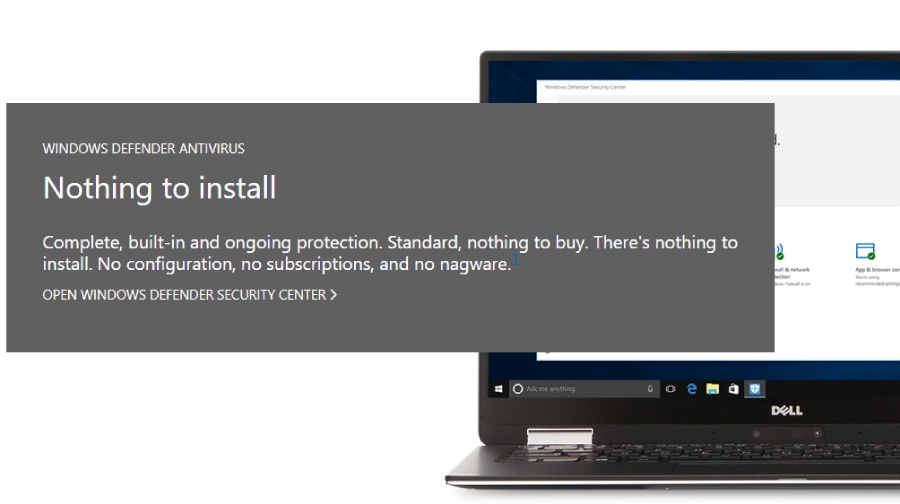
Windows Defender is an integral part of the latest Win systems and comes pre-installed. While it doesn’t take long to install an antivirus (all you have to do is go to the official website, choose a plan, and click “Download”), it’s still good to know that you’ll be protected right from the start. A quick note: if you’re planning on switching to a commercial antivirus, don’t forget to turn the Defender off in Windows.
That’s because most products conflict with each other and that can lead to severe consequences (like a slow OS with constant freezes). Until then, just know that you’ll get entry-level protection with Windows 8.1 and 10 without having to pay a penny for it. Microsoft’s system is the only one right now that provides a free antivirus for its users.
It is a 100% Free Product Without any Limitations
In most cases, you get to choose between the available paid plans and trying out the free version. But that doesn’t apply to the Windows Defender: it’s 100% free, and there are no commercial editions out there. Microsoft deliberately made it free to attract more potential clients to the Windows OS. Sadly, it doesn’t offer as many additional features as Kaspersky, Avast, or Bitdefender.
As you’ll learn in the “Extra Features” section, a personal Firewall and Parental Controls are still in the picture, which is better than nothing. Plus, it can be integrated into Firefox and Chrome (you’ll need to download separate extensions for that). Internet Explorer and Edge fans will be happy to learn that these two browsers don’t require extensions to work with the Defender.
Above-average Anti-malware Protection
We already mentioned that this antivirus is quite capable of protecting a modern-day Windows-run system from outside threats. It is confirmed not only by third-party lab tests but also our own in-house tests. These last couple of years, the Defender always makes it into the top-10 of the most reliable products, which is very high praise for a free product.
AV-Test, one of the biggest names among lab testers, ranks antivirus products based on three factors, with the highest score being 6. Overall, they test Protection, Usability, and Performance. The Defender performed quite well in all three and earned a 5.5 in Protection, with 6 in the two other tests, which puts it right next to AVG, Avast, and Avira. With a 99.6% zero-day attacks detection/elimination rate, your device will be safe from any types of threats.
Next, let’s take a look at the AV-Comparatives results to have a better picture of the Defender’s capabilities. In the malicious URL test, it had a zero percent compromise rate, just like Bitdefender and Avira (and better than AVG and Avast). In our own tests, Microsoft’s antivirus showed similar, impressive results. While it’s still not as powerful as Kaspersky, Norton, and Bitdefender, it is pretty close to their high standards.
Decent Anti-ransomware Protection

Malware is the hardest challenge for any antivirus product, but ransomware is slowly becoming the most significant threat of our time. That’s why it’s vital to check how specific software deals with it. In the previous versions, the Defender didn’t even have anti-ransomware protection. Thankfully, that’s not the case anymore, and this brand-new module is doing a reasonably good job of keeping blackmailers and thieves at bay.
Very User-friendly, Straightforward and Easy to Use
Windows 10 is a very friendly operating system, specifically designed for the average international user. The same is true for all of its components, including, of course, the antivirus. The fact that it doesn’t have tons of extra features means the Defender is relatively simple, with only a basic set of controls and features. You can run different scans, check the status of the system, history, updates, and more.
All the essential features are activated by default – there’s no need for fine-tuning the settings for improved security. You could, of course, go deep into the advanced settings, but only if you’ve got the expertise. Everything is one click away, and it is very easy to navigate from the main dashboard. In many ways, the Defender’s interface looks and works exactly like any other Windows menu.
Four Different Scans to Choose From
For a commercial product, the ability to run quick, full, and manual scans are mandatory. At the same time, not every single free antivirus offers the same kind of flexibility and versatility. Thankfully, with the Windows Defender, you can do all of that, plus run scheduled scans. By default, it is checking the system 24/7, looking for any signs of malicious activity.
To check any file/folder on the computer, right-click it and hit the “Scan” button. Next, select a custom, full, or quick scan; an offline scan is also available, and it should only be used when trying to detect hard-to-catch viruses. Scan times are average, and you won’t have to wait for hours for them to complete. The quick scan goes through the most important (and vulnerable) sections of the system. The full scan, in turn, thoroughly checks every single drive.
Windows Defender Antivirus Cons

Comes with a limited number of additional features
If you were expecting to find a Gaming Mode, a Smartphone Optimizer, a VPN, and a bunch of optimization tools, you’re out of luck. Windows Defender doesn’t offer any of those features/tools, and for some users, this will be a big turn-off. On the other hand, if you’re looking for reliable anti-malware and anti-ransomware protection, this won’t even matter that much.
It is a free antivirus with a powerful core and almost no extra features. Of all the rivaling free solutions, we would recommend taking a look at Avira - with it; you’ll get access to ten additional tools. The list includes safe browsing, safe shopping, tune-up tools, mobile security, home network protection, a VPN (with a 500MB/month limit), and more. Kaspersky and Avast are also good alternatives.
The false-positive rate is higher than we’d like
In simple words, a false positive is when the antivirus flags specific files/programs as malicious when they’re actually legit. It happens with almost every single product, but it’s the number of false positives that counts. With Windows Defender, you’ll find yourself putting specific programs in the “Exceptions” list more often than with most rivals. In fact, it wrongfully accused two times more files/apps than the second-worst antivirus in this respect.
While that can be very frustrating at times, once you “tell” it to leave things that you know aren’t dangerous alone, it won’t be bothering you anymore. Besides, compared to some cloud-based anti-malware tools, the Defender is a far better choice (they tend to flag even more legit files/apps). It’s always better to be overly secure than not secure enough; however, Kaspersky, Bitdefender, and Norton have almost no false positives and manage to perform better.
Above-average system impact, could be bad for slow machines
Let us say in advance that compared to many antivirus solutions, the Defender is less demanding of system resources. But, when put next to the leaders (like Avast and Kaspersky), it has a high system impact, especially during full scans. We noticed that it also affected overall performance and speed when installing new apps and downloading big files.
Again, this isn’t critical, and even a modest modern-day computer will be able to handle it. Our concern is with the slower, older machines that might have a problem with it. Here are the official system requirements: 500 MB of free hard-drive space, 1 GB of RAM (the more, the better), and a video card (motherboards with built-in video cards will do just fine).
Lacks proper Customer Support

Ticket support is the only way to contact customer service, which is rather strange for a big company like Microsoft. There is no phone support or a Live Chat, both of which are the fastest way to get a hold of a support agent. On the other hand, they have one of the biggest and most helpful communities on the planet. On the dedicated forums, knowledge bases, and FAQs, you’ll be able to find a solution to your problem in no time.
You can, of course, use the phone numbers and the Live Chat of Microsoft’s tech specialists, but it will take them much longer to come back to you with answers. That’s because these specialists cover a wide range of issues, not just the ones regarding Defender. All in all, we were disappointed by the lack of proper customer service, since even small companies find ways to support their users in many ways.
Windows Defender Extra Features
While the Defender offers protection against malware, spyware, worms, Trojans, Rootkit, phishing, and ransomware, it doesn’t have many extra features. With this software, you can only expect to get a personal firewall and parental controls. According to statistics, these are some of the handiest and most frequently-used tools, which partially explains the company’s decision to keep everything else out of the picture.
With the firewall, you can hand-pick which files/programs should be ignored and which should be checked thoroughly. Think of it as an additional layer of defense that works in combination with the Defender. As for the parental controls, they have only one goal: to prevent kids from accessing websites and content that they’re not supposed to see. You’ll find these tools in the Family menu.
Use them to control the amount of time your children spend at the computer, the programs they install, and to filter certain websites.
Tamper Protection
Various types of malware aim at disabling antivirus products and making user computers vulnerable. Tamper Protection focuses on protecting the Windows Defender from these attacks. Yes, it’s exclusive to the Microsoft antivirus, but does a terrific job of securing it. The company introduced it to the public recently, thus eliminating the chance of criminals disabling cloud-based and real-time protection.
Some antivirus-crippling malware disables security updates and the behavioral monitoring modules – Tamper Protection deals with that as well. All you have to do is download the latest updates, and TP will activate itself. Microsoft made it available not only for the paying customers but also for the users of the free edition.
Microsoft Defender Advanced Threat Protection
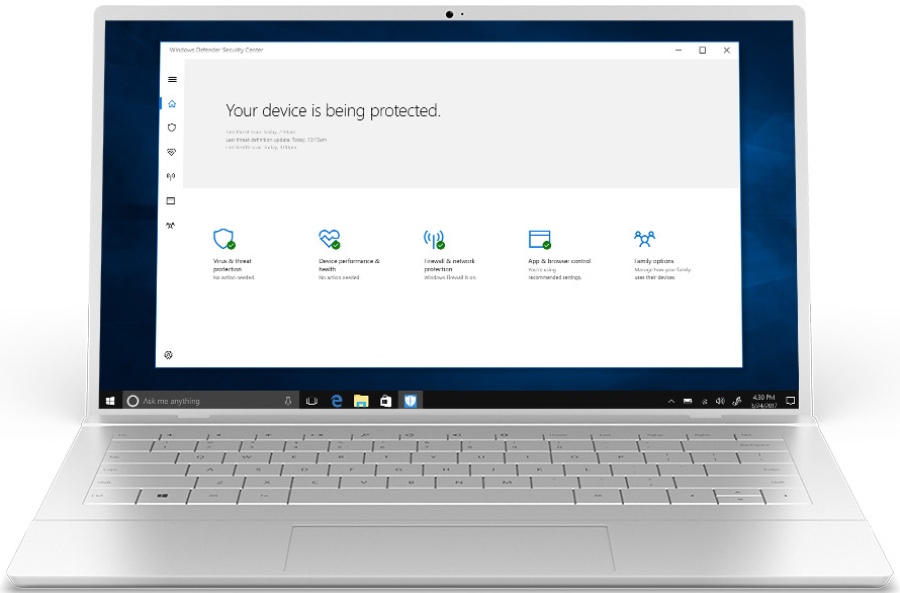
ATP isn’t just one single service/feature, but rather a unified platform for effective protection against modern-day threats. By using preventive, real-time, and post-breach modules, it deals with outside attacks on a larger scale than regular antivirus products. According to the company’s specialists, this “synchronized line of defense” approach is Advanced Threat Protection’s strongest pro.
By sharing resources and data among numerous devices, it achieves impressive results. Breaches, zero-day attacks, full-fledged assaults – it handles everything with ease. By the way, Microsoft offers a free trial, and we highly recommend taking advantage of it. A quick note: this product is for business owners, not home users.
Windows 7-10, Win Server 2012R2-2019, and macOS are the officially supported platforms.
How to Install
As we already mentioned in the beginning, you don’t have to install the Windows Defender – it comes as a part of Win 8.1/10. There’s no need to go to the official website, choose one of the available platforms, download the app, and install it. It is an integral part of the latest systems and is at the very core of their antivirus protection. And, you can stop worrying about getting the newest version, as regular updates are performed automatically.
It’s important to note that you won’t be able to install the most recent edition of the Win Defender on older systems (like Win 7, Vista, or lower). They come with their own built-in versions, but if you’re looking for the best possible protection, we highly recommend upgrading to Windows 10, as Microsoft is continually releasing new updates for it.
Besides, on Win 7 and lower, you will only get an anti-spyware tool. Support for Win 7 will end on the 14th of January, 2021, and that’s another good reason to switch to a newer OS.
Our Verdict
It is it for our Windows Defender review: we discussed all the crucial aspects, and now it’s time to sum things up. Compared to what the Defender used to be in the previous Win operating systems, the latest edition is significantly better. It doesn’t put an unreasonably high strain on the CPU and the RAM, works quietly in the background and runs fast, efficient scans. Plus, it performs rather well in real-world tests and is almost on par with the leading products.
On the other hand, it’s not as good as the likes of Kaspersky, Bitdefender, and Norton. That means users looking for optimal protection won’t find the Defender to be satisfying and will want to switch to something more reliable as soon as possible. But if you’re a Windows user and need entry-level protection, Microsoft’s built-in antivirus will be more than enough to keep the OS safe and sound.
As a free product, this software holds its own when compared to the free editions of commercial products. It’s a bit weaker and less feature-packed, but the difference isn’t dramatic; besides, you get it as a bonus with the latest Windows.



User Reviews
While older versions were inadequate, the current version does an excellent job. I haven’t had anything get past it. I was a McAfee user starting in 1985 and have changed to Defender.
Uses a lot of CPU, don’t like it. I had it for while and as it missed a ransomware that blocked PC, I stopped using it. You know, it is great as soon as you do just basic stuff on your PC.
A personal and financial information having stored in our computers, be it for business or for personal use, it is good to be equipped with a right security program like Antivirus for Windows 10. Internet Security has been designed to support the latest operating system Windows 10, features providing multi-layered security, user friendly interface, file scanning system and much more.