How to Disable Avast Temporarily?
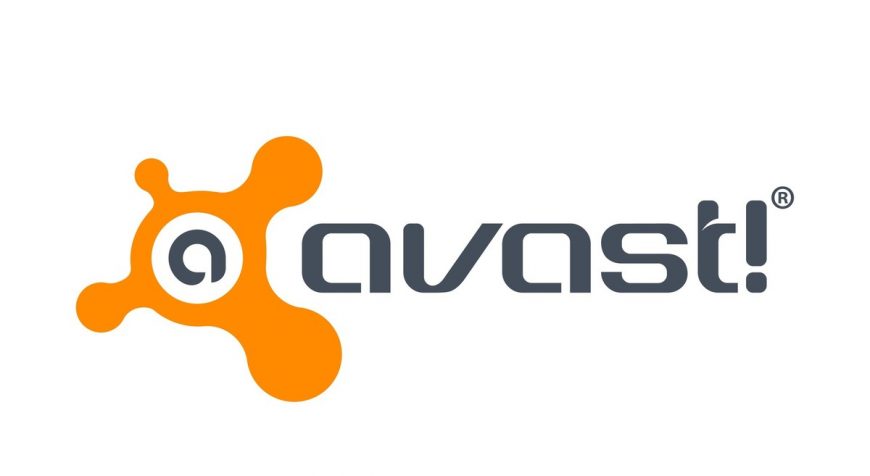
Everyone has heard about Avast antivirus. More you can read in our Avast antivirus review. No wonder, this app is a popular one and widely used program. Due to its ability to provide users with quality security, Avast has become one of the top choices around the globe. Easy to use, not complicated in navigation - people fell in love with this tool from the very beginning.
Some Avast users may face the situation when they tried to download some third-party firewall (or any other) but simply could not do this. It happens due to the fact that Avast antivirus does not let a user install software from the websites that cannot be fined in the Avast database. The logical question is “Why?”. Well, just for the sake of security reasons. In such a way, users may feel some discomfort while working with Avast.
Avast provides one’s PC complete security, but in this process, its shields may interrupt one’s working. One may get problems in downloading third-party firewall or any other software. The reason for getting issues could be one’s Avast as it stops the users to download software from the sites which are not in its database for security reasons.
Naturally, if the program does create some inconveniences, one will have to either disable it for some time or uninstall and forget about it. Such interference from the side of Avast may be annoying, and the users would like to know how to deal with it immediately. Luckily, one will find here the tips on how to disable Avast antivirus.
It may be an interference in one’s work. Thus, one can stop avast from interfering in one’s downloads and that can be done if one turns off Avast.
How to Disable Avast
The main reason why one would like to disable Avast is to get rid of interference while working on PC. Keep in mind that disabling such an antivirus, it is better to make sure that the third-party software one is downloading some essential software, one should also make sure that it is an important one and critical for the work.
So, if one makes sure that disabling is inevitable, one should know how to do this properly. If one is not sure, then it makes sense to keep the security guard on one’s PC. As one decides to stop Avast antivirus performance for some time, follow the steps this article offers.
As soon as one faces the situation when there is a problem concerned with the installation of a chosen software or the system notes some unexpected high CPU usage, consider disabling Avast for some time. Below, one will find the tips on how to disable Avast temporarily for Windows 10 and Mac.
The owners of Windows 10 who decided to disable Avast can do this easily. The only thing one needs is to disable specific shields of the program. At the same time, one may want to disable a particular shield - in that case, just follow the steps provided below.
Avast Disabling for Windows 10
Disable Avast on Mac
Just as in the case with Windows, there is a way out for the Mac users who want to disable Avast. As one is sure that he or she needs to get rid of the antivirus for some time, this guide will tell one how to do this. Follow the steps below to do everything properly.
- The first step is to go straight to the search bar on one’s Mac and type in “Avast.” Then, one will see the required icon and get to the needed place.
- Click on the icon to seek for the software.
- After this, one will see the results and, correspondingly, the software in it. One should tap on it to open the antivirus.
- The following step is to look at the preferences option around the available ones in the dashboard screen of the Avast window. One can easily see it right on the bottom left of the PC screen. Choose the option.

- Here, one will see the available shields which are: File system shield, Avast Shield, mail, and web shield. So, one can see then; there are the disable options near every shield.
- Decide which shield should be disabled and click on it.
- One will receive a request of the admin password. Enter it, and click on the “confirm” button. In such a way, one can disable Avast antivirus on your Mac.
- Importantly, if one is eager, then one can disable all the Avast shields.
For those, who decided to disable Avast firewall, here are some essential steps. It is worthy of mentioning that if one wants to disable the firewall, one should do it offline. In case if one does the entire procedure offline, one will not attract the attention of the hackers. Below, you will find the tips on how to disable the Avast antivirus firewall.
Steps to Disable Avast Firewall
- In the search box, one will find the Avast icon and click on it to enter so that it opens.
- Then, there will be the program’s dashboard; click on “Protection tab.”
- There, one will see the Firewall option with a green button; one should turn this toggle button off.
- After this, there will be four available options. Each will disable the firewall for some time. Specifically, for 10 minutes, an hour, stop indefinitely or stop until the next restart.
- As soon as one decides on which option to choose, one clicks on it to deactivate the firewall.
- There will be a yellow sign that means that the firewall is disabled.
In such a way, one can see that it is not that hard to disable Avast. Whether it is Windows or Mac, one can deactivate the antivirus just in few clicks. One should follow the guidelines provided in this article to feel comfortable while working on the PC. Besides, the Avast antivirus can be enabled any time one wants.




Comments